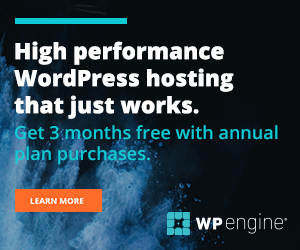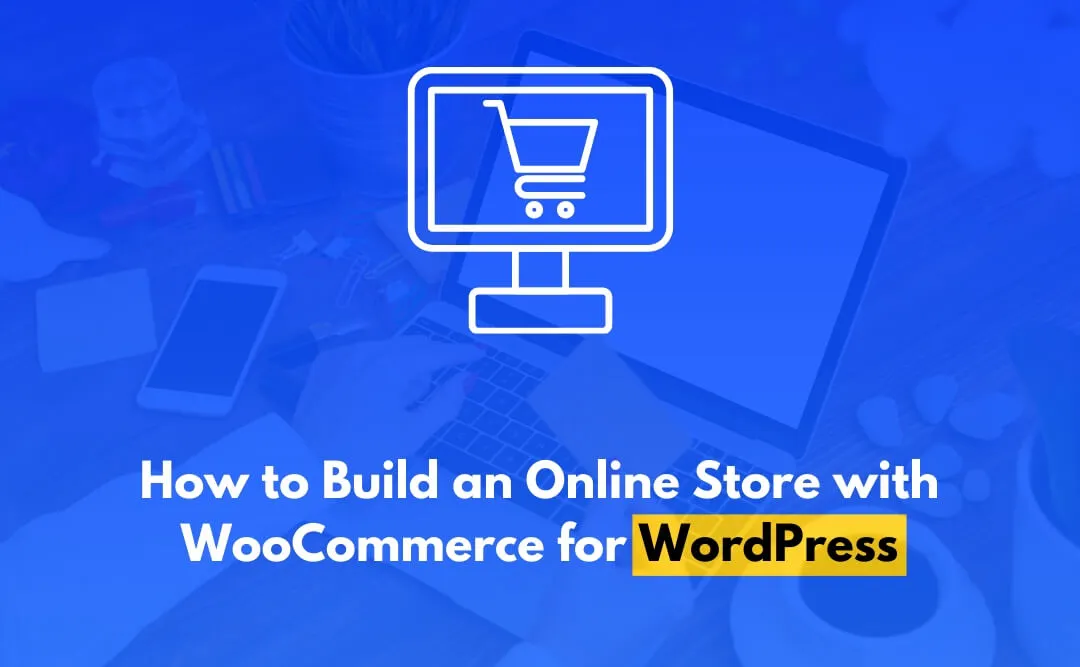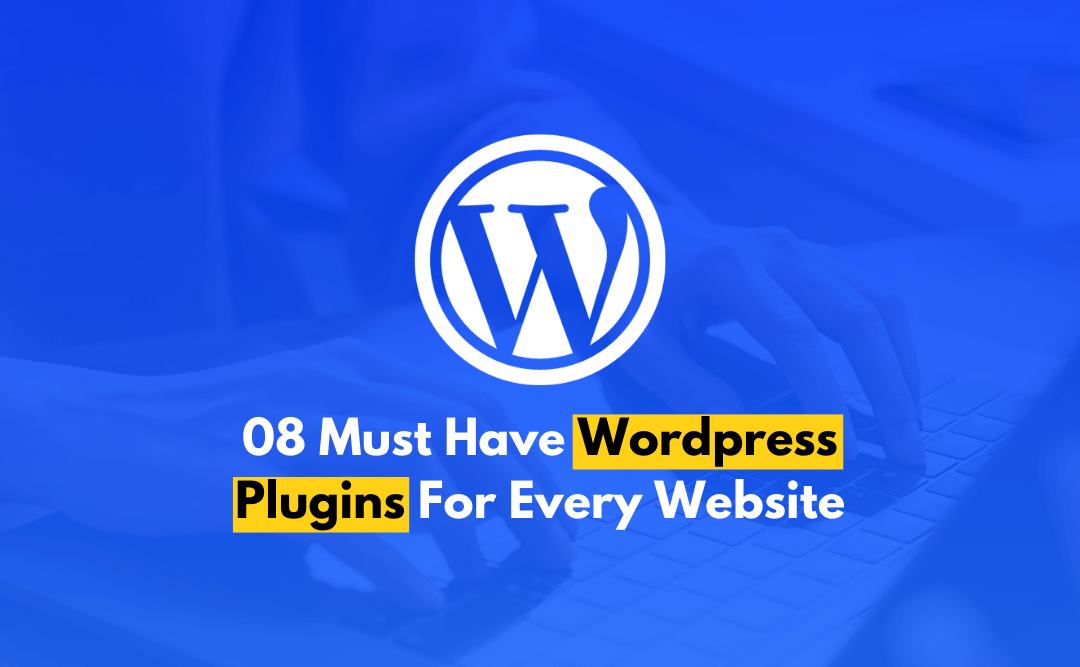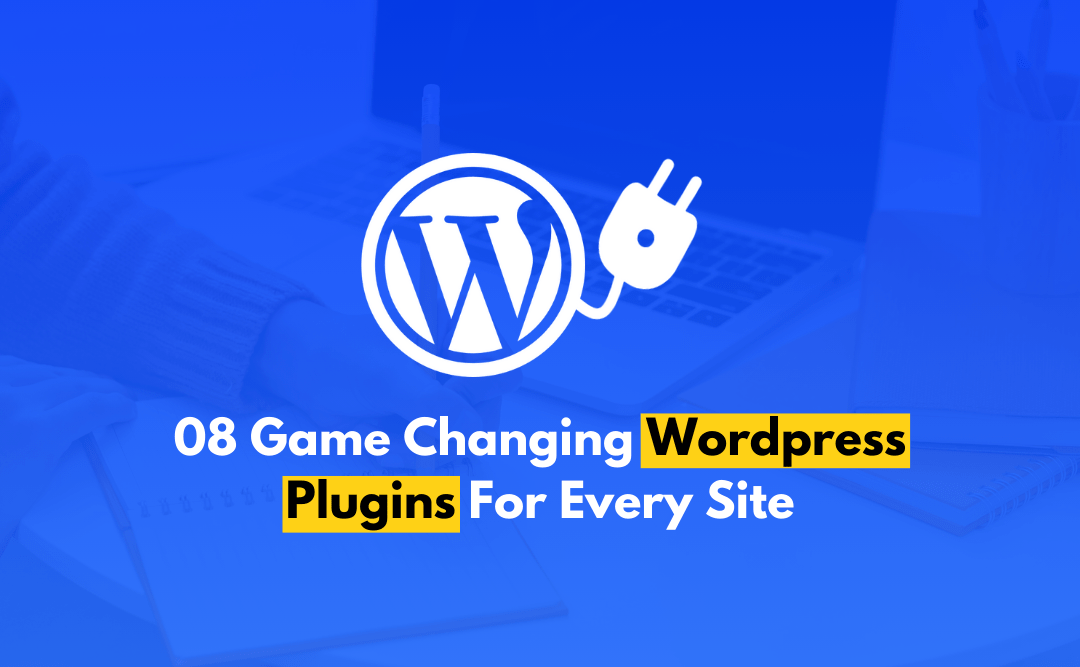Want to open your online Store with WooCommerce? Creating an eCommerce store nowadays has never been easier. Entrepreneur forces owing to both WordPress and WooCommerce allow you create your online stores and sell whatever products to buyers located anywhere in the world.
Probably, among the most sought-after WordPress plugins is WooCommerce-it pretty much makes the process of creating, setting up, and managing your eCommerce business a walk in the park. So, in this all-rounded step-by-step tutorial, we will take you through how to build an online store using WooCommerce, covering installation, setup, and product management.
At CODFLUX, we are committed to helping you at every stage, so your store prospers in today’s competitive market.
Why WooCommerce Is So Popular
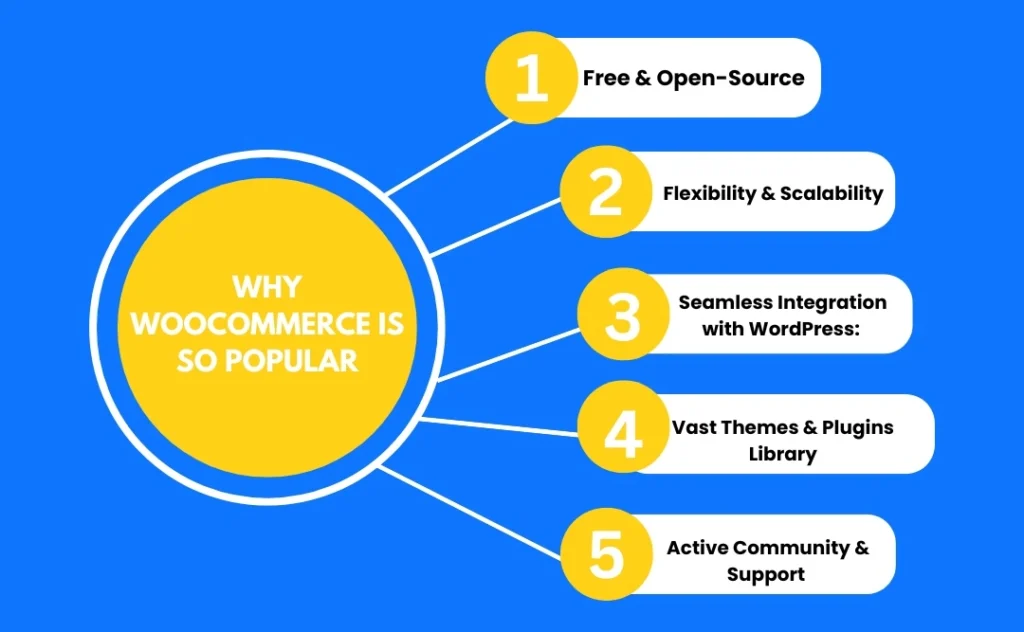
WooCommerce has become the go-to solution for eCommerce for several reasons:
- Free & Open-Source: WooCommerce is free of cost, a benefit to businesses of any scale. Being open-source, it can be developed to suit the specific requirements of an organization.
- Flexibility and Scalability: Regardless of whether it’s selling physical products, digital downloads, or services, WooCommerce can manage it. Because WooCommerce is scalable, an online store could grow right along with your business.
- Seamless WordPress Integration: it integrates smoothly with WordPress, which means it can seamlessly integrate an eCommerce section to an existing WordPress site or start fresh.
- Vast Themes & Plugins Library: WooCommerce offers numerous themes and plugins that enhance your store’s design and functionality, such as payment gateways, shipping calculators, and marketing tools.
- Active community & support: Since it has millions of users, WooCommerce has a very active community that provides support through forums, blogs, and abundant documentation.
How to Install & Set Up Online Store with WooCommerce
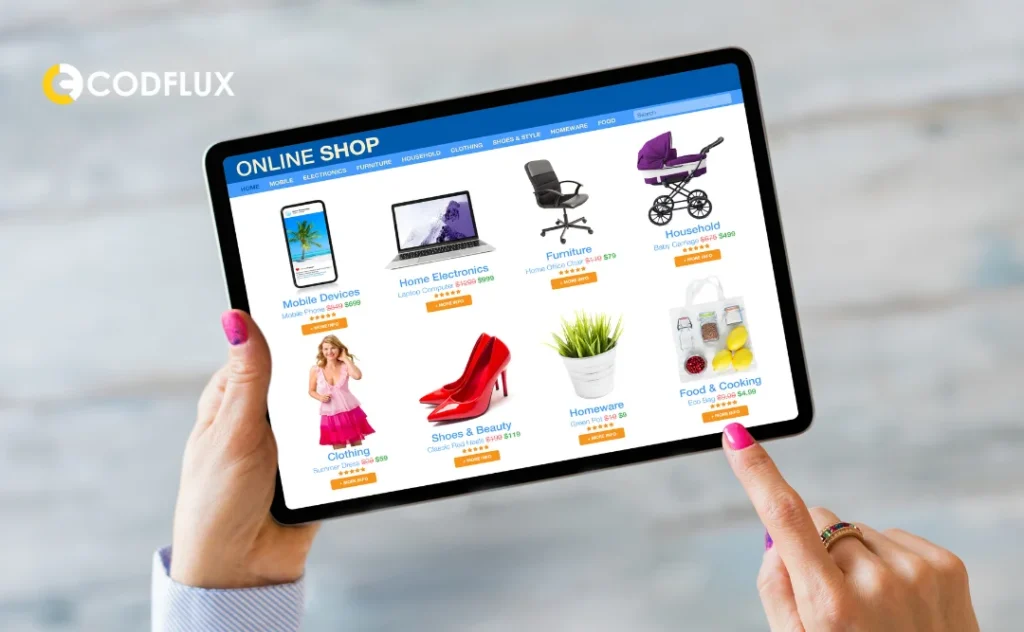
To Start selling with your e-Commerce site through WooCommerce with these easy steps:
Step 1: Log in to your WordPress admin dashboard.
Step 2: For this go to “Plugins” > “Add New” and search “WooCommerce.”
Step 3: Click “Install Now” to activate the plugin.
Step 4: Once activated, the setup wizard will walk you through the initial setup of your first store.
Setting Up Your Online Store with WooCommerce
Once you have installed, you can start to configure your online store with all these key settings in WooCommerce
Setup of Store: Location of store, currency and product type-physical or digital.
Payment Gateways: Select payment methods such as PayPal or Stripe. You can include more via extensions.
Shipping: Shipping cost; shipping options; flat rate shipping; or free shipping.
Tax Options: WooCommerce can calculate tax, based on your location, or you will configure them manually.
After completing the setup, your store will be ready for more detailed customization.
How to Configure WooCommerce Settings
To fine-tune your online store with WooCommerce, adjust these important settings:
- General Settings: Set your store’s address, currency, and geolocation options.
- Product Settings: manage product sizes, stock quantity, and reviews from customers.
- Tax Settings: Define tax rates and choose how prices will display in your store.
- Shipping Settings: Allow shipping zones and methods depending on the customer’s location:.
- Payment Settings: Set up default payment gateways or add custom options through WooCommerce extensions.
How to Add and Manage Products in WooCommerce
Once your store is set up, it’s time to add products to your online store with WooCommerce:
Add a New Product
- Select “Products” then click “Add New.
- Input the product name and further description.
- Assign product categories and tags to enhance SEO.
- Set the price, stock status, SKU but for variable products add attributes: size or color.
- Add the product’s main image and gallery images.
Manage Products
- Inventory Management: Tracks stock levels, orders stock alerts, and manages out of stock items.
- Edit Products: Modify product details anytime, such as pricing, descriptions, or inventory.
- Remove Products: If you know a product is discontinued or out of stock, you will remove or mark the product as out of stock.
Conclusion
Building an online store with WooCommerce is adaptable, configurable, and scalable, providing everything it takes to excel in eCommerce. The creation of an online store has never been easier, thanks to easy setup with WooCommerce, along with robust integrations and endless possibilities.
Are you ready to launch your eCommerce store? CODFLUX will manage building your custom online stores using WooCommerce based on your business objectives. Come and work out a store that is profitable, easy to shop in, and hassle-free; you might be new to the world of eCommerce or just need some expert advice. Contact us today and make your eCommerce dreams a reality!
Frequently Asked Questions
How do you select the best hosting service for your WooCommerce store?
Search for hosts with features including the fast loading times, uptime records, and customer support. Other features to be considered are scalability, security measures, and compatibility with WooCommerce.
How to Optimize My WooCommerce Store for SEO?
However, optimizing your WooCommerce store for SEO will require doing keyword research to incorporate the necessary terms in the product titles as well as descriptions.
What should I do if there is a technical emergency?
First, check the official WooCommerce documentation and support forums for troubleshooting tips. For debugging purposes, one can also deactivate other plugins to identify conflicts or clear the cache or switch to the default WordPress theme to see if the problem would still exist.
How do I get clients?
Use a number of strategies like social media marketing, email marketing campaigns, and search engine optimization in order to market your WooCommerce store. Also, consider running paid advertisements on Google Ads and Facebook Ads.