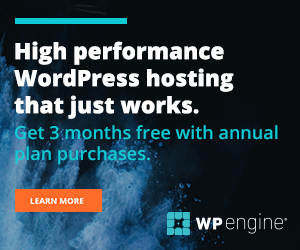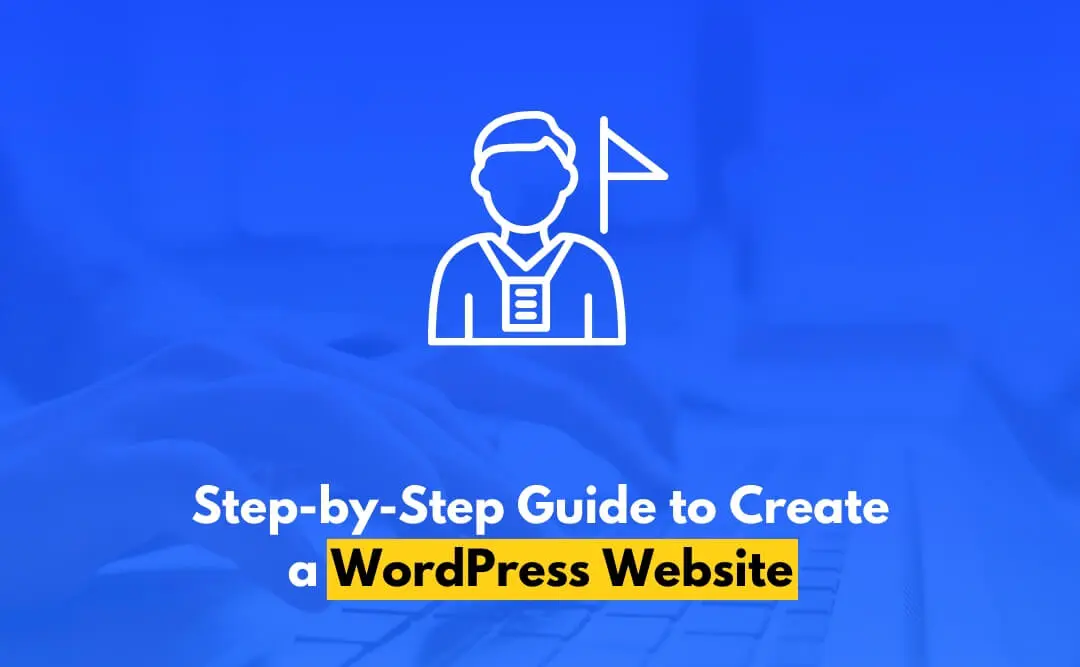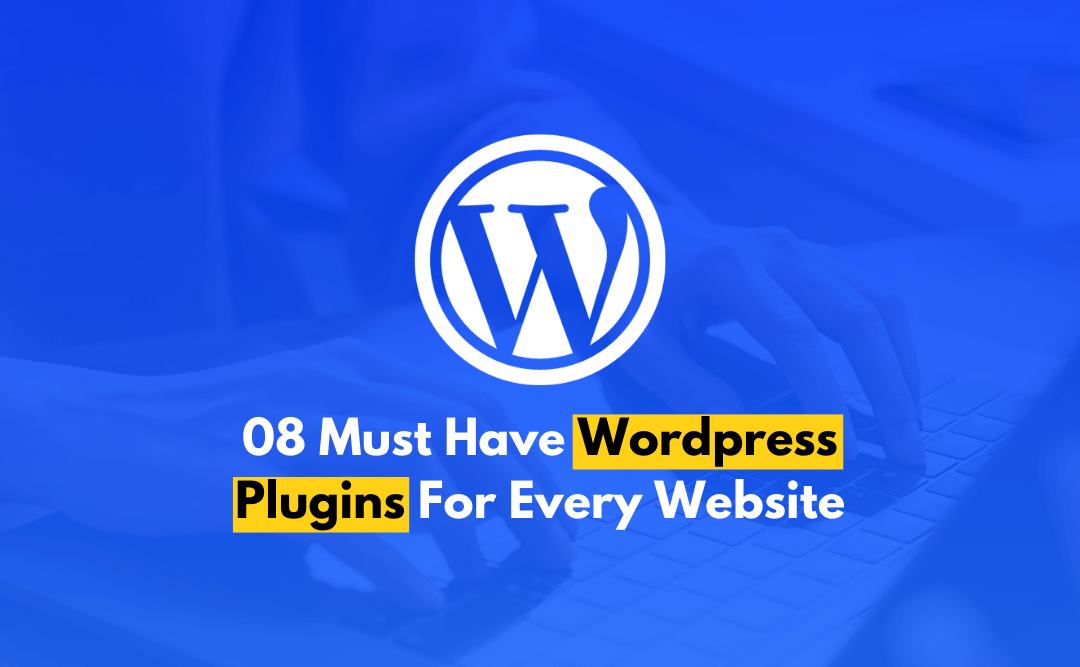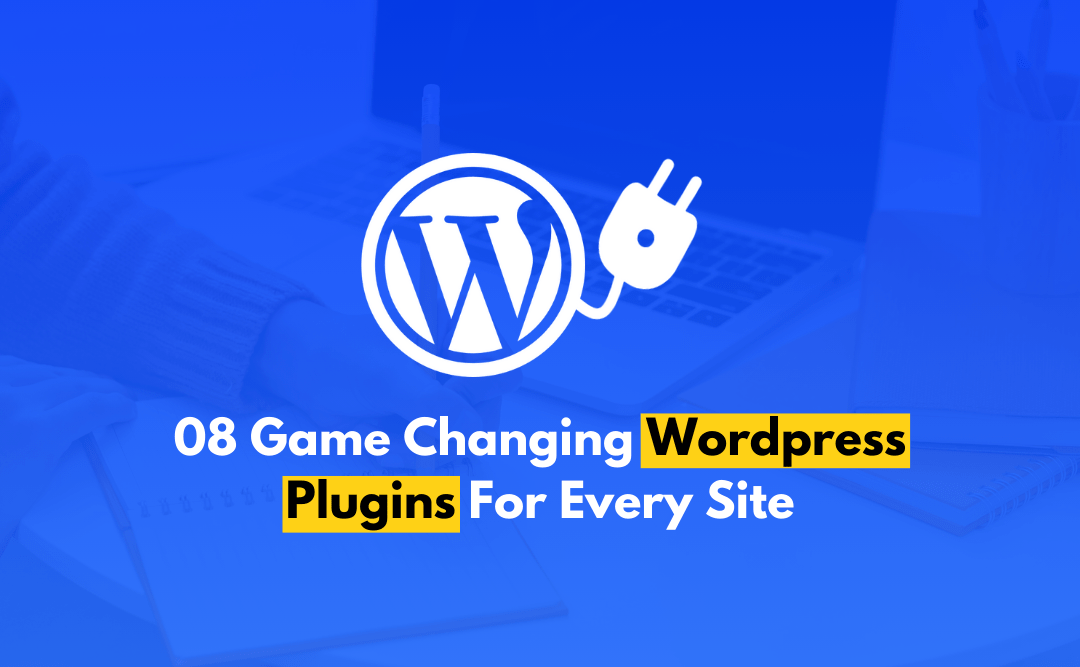Creating a website is essential for establishing a strong online presence, whether you’re starting a business, launching a blog, or building a portfolio. WordPress, the most popular content management system, powers over 40% of all websites due to its versatility and ease of use. It allows users to create anything from simple blogs to complex e-commerce sites, without needing advanced technical knowledge.
In this guide we will walk you through the process of how to create a WordPress website from start to finish, even if you’re a complete beginner. By following this step-by-step approach, you’ll learn how to choose a domain and hosting, install WordPress, customize themes, and optimize your site for search engines.
No doubt the entire process is not as easy as it sounds. It is a technical process and needs professionalism and better understanding of tech. If you are a beginner don’t worry! CODFLUX is here to assist you at any cost.
Process To Create a WordPress Website
The process of creating a website is starts from selecting a domain name. Let’s read it out how to select a domain name.
Select a Domain Name
Your domain name is your website’s address on the web (e.g. codflux.com). Choose a name that reflects your brand or purpose and is easy to remember. Ideally, your domain should be short, descriptive, and keyword-rich, depending on your niche or business. You can purchase your domain from services like Namecheap or GoDaddy.
Pick a Hosting Provider to Create a WordPress Website
Web hosting is where your website’s files are stored, and choosing a reliable host is crucial when you create a WordPress website. Performance, security, and ease of use should be top considerations. Here are a few popular hosting providers:
- Bluehost – Officially recommended by WordPress for beginners, making it a great choice when you’re setting out to create a WordPress website.
- SiteGround – Known for its excellent customer support, perfect for those who need help throughout the process.
- WP Engine – Best suited for managed WordPress hosting, ensuring your WordPress website runs smoothly.
Most hosts offer 1-click WordPress installation, simplifying the process for you. When you’re ready to create your WordPress website, sign up for a plan that meets your needs.
Install WordPress to Create Your Website
If your hosting provider offers 1-click installation, follow these steps to quickly create a WordPress website:
- Log into your hosting account.
- Find the WordPress installer or 1-click install section.
- Choose the domain where you want to create the WordPress website.
- Set up an admin username and password for your WordPress dashboard.
- Click “Install” to complete the process.
Manual WordPress Installation (Alternative)
For those whose hosts don’t offer 1-click installation, here’s how to manually create a WordPress website:
- Download WordPress from WordPress.org.
- Upload the files to your server using FTP.
- Create a MySQL database in your hosting control panel.
- Run the installation script at www.yourdomain.com/wp-admin/install.php.
- Complete the setup process to create your WordPress website.
Choose and Install a WordPress Theme
The theme you choose will determine the look and feel of your WordPress website. Whether you’re a beginner or more experienced, finding a theme that fits your vision is key. Here are a few recommended themes:
- Astra – Lightweight and highly customizable.
- OceanWP – Flexible with powerful built-in features.
- Neve – Fast and mobile-friendly, perfect for a modern WordPress website.
To install a theme:
- Go to your WordPress admin dashboard.
- Navigate to Appearance > Themes.
- Click Add New and search for the theme you want to install.
- Click Install, then activate the theme to start customizing.
Customize Your WordPress Website
Once you’ve installed a theme, you can easily customize your WordPress website without needing to code:
- Go to Appearance > Customize.
- Adjust colors, fonts, and layouts in real-time.
- Preview your changes and publish when you’re satisfied.
Install Essential Plugins to Create a WordPress Website
WordPress plugins add essential features and functions to your website. Some must-have plugins when you create a WordPress website include:
- Yoast SEO – Optimize for search engines and improve visibility.
- WPForms – Create easy-to-use contact forms.
- WooCommerce – For creating an online store.
- UpdraftPlus – Backup and restore your site.
To install a plugin:
- Go to Plugins > Add New.
- Search for the plugin you want.
- Click Install Now, then Activate.
Create Key Pages for Your WordPress Website
When you create a WordPress website, there are a few essential pages you’ll need:
- Homepage – Set a static homepage for a professional look.
- About Page – Share your story and background.
- Services or Products – Showcase your offerings.
- Contact Page – Make it easy for visitors to reach you.
To create a new page:
- Go to Pages > Add New.
- Enter a title and content, then click Publish.
Configure SEO Settings for Your WordPress Website
When you create a WordPress website, optimizing it for search engines is critical for success. Start by setting up SEO-friendly URLs:
- Go to Settings > Permalinks.
- Select Post name for clean and readable URLs.
- Save changes to improve your site’s SEO.
Use the Yoast SEO plugin to further optimize your content for better rankings.
Conclusion
Building a WordPress website doesn’t have to be overwhelming. By following this step-by-step guide, you can create a professional, functional website tailored to your needs. With the flexibility of WordPress, you can continuously update and improve your site as your business or personal brand grows.
Frequently Asked Questions
Can I create a WordPress website without knowing how to code?
Yes, WordPress is designed to be user-friendly. With thousands of themes and plugins available, you can build a professional website without any coding knowledge.
How much does it cost to build a WordPress website?
The cost depends on your needs. You’ll typically need to pay for a domain name and hosting, but WordPress itself is free. Additional costs may include premium themes, plugins, and services like security or backups.
Is WordPress good for SEO?
Yes, WordPress is SEO-friendly. It has built-in tools for creating clean URLs, optimizing meta tags, and you can enhance SEO further by using plugins like Yoast SEO.